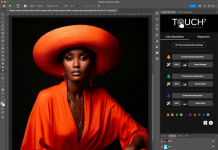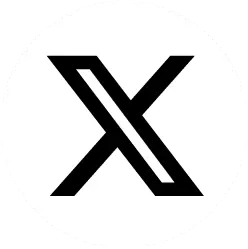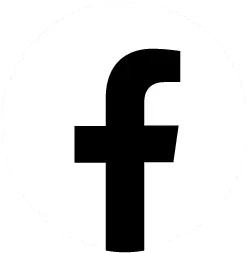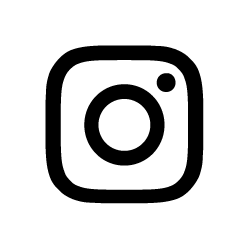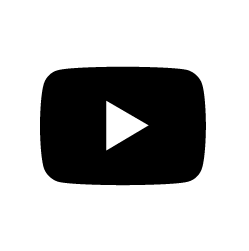According to Xerox, Covid-19 has caused many printers to sit idle in less than perfect environments, which can cause several issues. Long periods of inactivity or improper cleaning of surfaces can wreak havoc on your printer.
Issues with idle printers include:
– Dry ink may compact or solidify.
– Paper or media may become damp or damaged, which can cause poor image quality and jamming.
– Systems that have been turned off for a period of time, once restarted, will often have Windows OS software attempting to update in the background. This may cause slow performance issues.
The main steps to ensure proper printer performance:
– Stabilise the environment. Make sure the temperature and humidity are within specifications.
– Turn on your printer, then your Digital Front End, if one is present.
– Allow the printer to come to the ready. Check for messages on the display and follow all prompts.
– Replace paper or media that appears damp, wrinkled or damaged.
– Test the performance by running a job or two.
For Xerox printers
To avoid common problems, check out the helpful tips here. When you are ready to start printing again, click on the Restart Your Engines banner and Let’s Go! Various knowledge base articles outlining the recommended steps will display. Select your product from the menu on the left side, under the Product/Model, and your product’s article will surface. Open it up and follow the steps.
[sc name=”submit-news” ]
[sc name=”whatsapp_subscribe” ]
ALTRON BDS
(+27 11) 928 9111
hotline.marketing@bdsol.co.za
www.altron.com
www.bytesdocumentsolutions.co.za