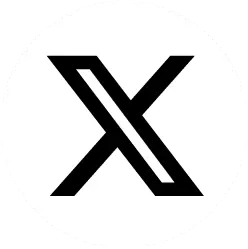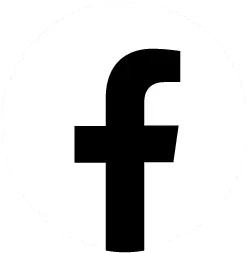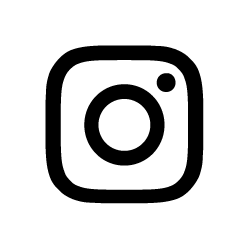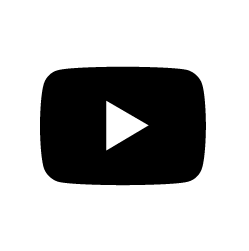To improve the integration between Pressero and eDocBuilder, Aleyant has announced software improvements. For example, users can view an eDocBuilder templates list screen that displays all their eDocBuilder templates and the number of sites to which they are associated.
Other enhancements:
– Drill down on a template and see the domain, product name and URL to which they are associated.
– Open, edit and test eDocBuilder templates from directly within Pressero.
– Previously, subscribers were able to associate eDocBuilder templates at the product level within a site. The new eDocBuilder Templates list screen allows subscribers to see how their templates are being used from the admin level, and in just two clicks, edit or test the template.
Below is an example of the new eDocBuilder Templates area in Preferences (Admin > Preferences > eDocBuilder Templates). Click the ‘eye’ to the left of the template name to open the Template Details page for that template.

The image below is an example of a Template Details page. From here, users can edit the template, test the template, and view the associated domain(s), product name(s) and URL(s) for this template.

Clicking the Edit Template button opens eDocBuilder. Users can make the necessary edits to the template and when they are finished, click the Save and Publish button, then click the ‘X’ in the upper right corner to close eDocBuilder and return to Pressero. After making changes to a template, be sure to click Save and Publish prior to clicking the ‘X’ or changes will be lost.

Changes at the Product Level
With this release the company is providing the ability to edit an eDocBuilder template in one click from the same location in which users currently associate an eDocBuilder template with a product.
Subscribers associate an eDocBuilder template with a product in Sites > [Select Site] > Catalog > Products > General (tab). With this release, subscribers can click a new ‘Edit Selected Template’ button, which opens Field Designer in an overlay and enables them to make changes to, and save the selected template, without leaving Pressero. In addition, subscribers can test templates from this location.
The example below shows how to edit or test a template from this screen.

With the template selected in the Select eDocBuilder Template drop-down, click the Edit Template button to open eDocBuilder. Make the necessary edits to the template and when finished, click the Save and Publish button, then click the ‘X’ in the upper right corner to close eDocBuilder and return to Pressero. After making changes to a template, be sure to click Save and Publish prior to clicking the ‘X’ or changes will be lost.

ALEYANT
https://www.aleyant.com/